How can we help you today?
How to create your own solar system 2d tracking
Hi,
If you wish to have a very interactive experience like the SolarSystem demo, then the best is to work with the SDK sample app and change the HTML code directly there.
Studio is currently targeting very simple AR experiences without any animations, click behaviour, etc.
Greetings
Nicola
The SDK sample apps is where I found the solar system 2d tracking example but my question is how can I switch the "solar system image" to an image of my choosing and have the planets still rotate around my image?
If you wish to simply change / add image(s) within the .wtc file, then please follow the documentation section - e.g. for Android JS SDK:
Greetings
Nicola
I did that, but with the solar system image target do you think they did anything different? Because I created an image target and downloaded the WTC. Then I changed it in my code and it doesnt detect my image.
Did you make sure to follow the instructions carefully and completely? If so, please share the complete AR experience (all html, js, css, files, assets, .wtc file) with us, so we can investigate.
Thx and greetings
Nicola
In the file you will see in the assets I have my WTC with my image inside of it and one of my animations. All I want to do is replace that solar system image target with any other image.
Also if that doesn't work, is it possible to open a wtc file and see what it contains?
Here are detailed instructions on what you need to do when you wish to recognize your own images - this section is taken out of the docuementation link I sent earlier:
ecognize your own images
- Upload your images to the target management tool (log-in required)
- Generate your target collection file (.wtc)
- In your code create an
AR.ImageTrackerand load the target collection file from the previous step - Create an AR.ImageTrackable and assign your targetName
Make sure that the targetName used with the AR.ImageTrackable correspond to one of the target names in your target collection. You can also use a wildcard to match any target or only a specific subset of targets. Please refer to the AR.ImageTrackable main documentation for more information about wildcards.
Please make sure you follow each step exactly.
Greetings
Nicola
This is my code from your example above, but it still doesnt work. Where it ask for "AR.ImageTrackable" I put "shark target" which is the name of my project. Is that correct? as in is that suppose to be there?
this.targetCollectionResource = new AR.TargetCollectionResource("assets/tracker.wtc", {
onError: function(errorMessage) {
alert(errorMessage);
}
});
var overlay = new AR.ImageTrackable(this.tracker, "shark target", {
drawables: {
cam: backdrop.concat(planets)
},
onImageRecognized: this.trackerEnterFov,
onImageLost: this.trackerExitFov,
onError: function(errorMessage) {
alert(errorMessage);
}
});
You need to use the name of the target image - which seems to be 'megalodon-shark-wallpaper-4'.
Greetings
Nicola
Thank you it worked!

Jon Paricien
Hello,
In the sample called "x_demo_2_SolarSystem(2dTracking)" I would like to recreate that with images I have. I tried putting my image in wikitude studios and putting the animations with it and changing it in my file directory, and it didnt work. What I want to do is replace that "solarsystem image" to an image i pick. And when the user hovers over my image, I want my animations to rotate around that image. How would I go about that?